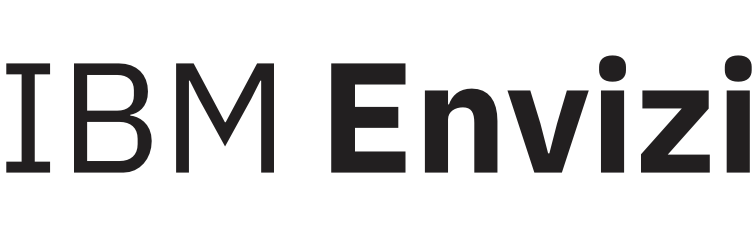SRM Email Notifications
Disclosure Owners may enable email notifications for disclosures where they are assigned. When this happens, users will receive reminders when (a) they are assigned a question, (b) the status of their assigned question is updated, and (c) their pertinent deadlines are approaching. Below is a table describing what triggers notifications to be sent to each user.
Notification Trigger | Recipients |
|---|---|
Question is assigned | Disclosure Owner, Assignee, Reviewer, Approver |
Response status is updated | Originator of the change, Owner of the next task |
Response status is Complete | Disclosure Owner |
Responses are due | Assignee, Disclosure Owner |
Reviews are due | Reviewers, Disclosure Owner |
Approvals are due | Approvers, Disclosure Owner |
Disclosure is due | Disclosure Owner |
Accessing SRM through email notifications
Whenever you receive email notifications related to your SRM task, you can view the pertinent task by clicking on the Envizi Login button. Upon entering your username and password, you will be directed to the Envizi landing page. The Sustainability Reporting Manager can be accessed from Quick Links, or from the menu Report > ESG Reporting Frameworks > Sustainability Reporting Manager.
If your login is already authenticated, this button will immediately take you to the Envizi landing page.
The Sustainability Reporting Manager takes you to a separate page showing all the disclosures where you have a task. Select the disclosure that has the pertinent task to direct you to the disclosure's question list. In the upper right portion of the page, click on the chip that corresponds to your login to filter to the questions that are assigned to you. From this list, you can then select the question that pertains to the task you want to view.