Setting up KPIs
If you are a system administrator of Envizi, you can set up KPIs from the main Admin menu and select under Configuration select Set KPIs.

Once you are in the Set KPIs page, click on Create New.
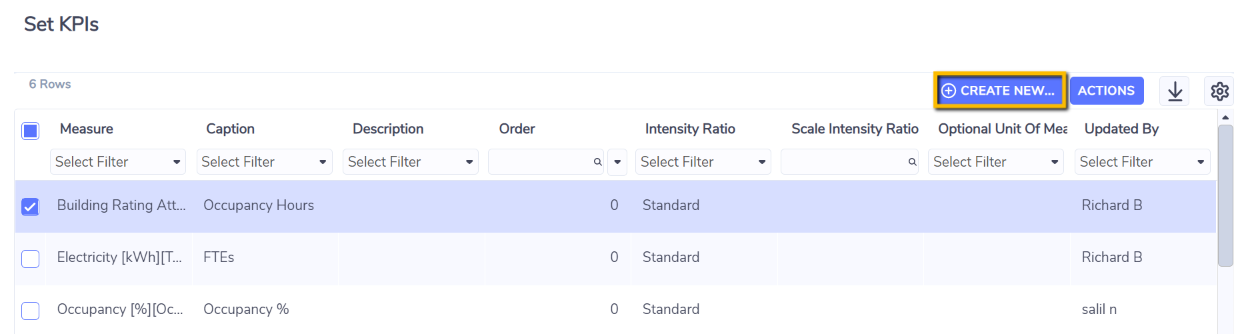
You will now see a form to create a KPI.
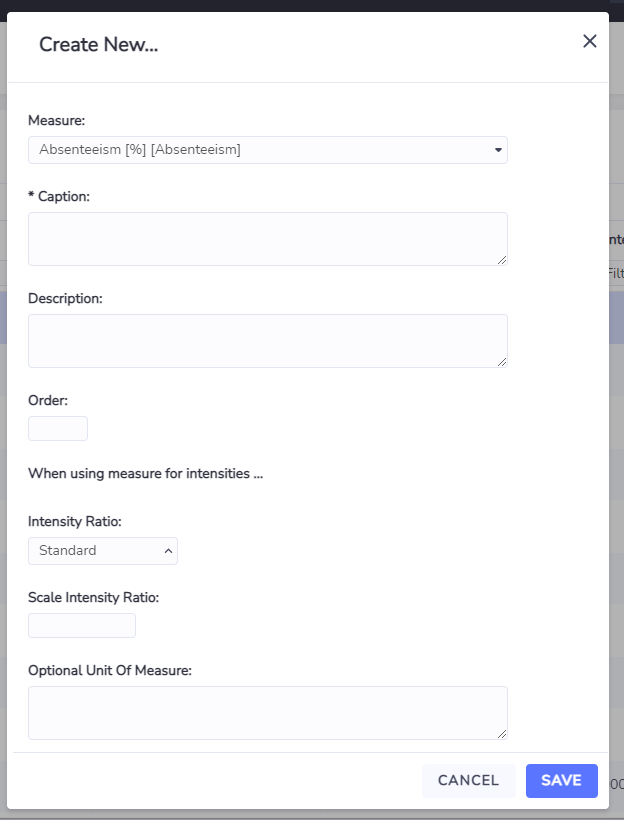
Measure - mandatory. Pick the measure you would like to be set up as KPI. Once set, the measure will be available as KPI in all dashboards that calculate intensity values.
Caption - mandatory. This is the name you will see in the 'By' KPI drop down list.
Order - mandatory. Usually starting from 1. If you have defined more than one KPI, the number here will determine the order they appear in the By KPI drop down list in dashboards.
Description - optional. Will help you find a KPI in the KPI grid.
Intensity Ratio - Standard will calculate the ratio as expressed, inverse will calculate the inverse of the expressed ratio.
Scale Intensity Ration - optional, can be used to scale the reported value.
Optional Unit of Measure - optional, can be used to report an alternative unit of measure, for example is a scaling factor is used.
Leave the rest of the fields as default and click Save. The other fields Envizi will use to set up more complex KPIs for you.
