Personal Groups
The Personal Group feature allows you to set up your own Group of locations to be used for reporting. These Groups will only be visible to you, and has all the reporting functionality that a Portfolio Group has.
Access the functionality from the top right personal menu, and then ‘My Groups’.
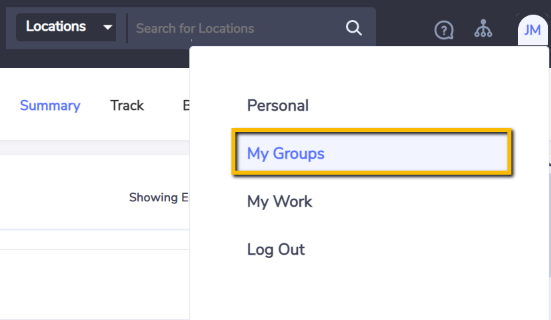
Personal Group is available to users of all access levels - including System Admin, General, View Only, Engineer Admin, Engineer, Engineer View Only users. However it is not applicable to location and facility level users, or user who only manages one single location.
Creating a new Personal Group
Once you are on the page, click ‘CREATE PERSONAL GROUP …’ on the top right corner of the grid to set up a new Personal Group.

On the pop up form, enter the new Group name and locations to be included. All Personal Groups created will be under a parent Group called ‘My Groups’. You can also specify the location membership Effective From and Effective To period, along with locations’ reporting percentage to the new group, if they are applicable.
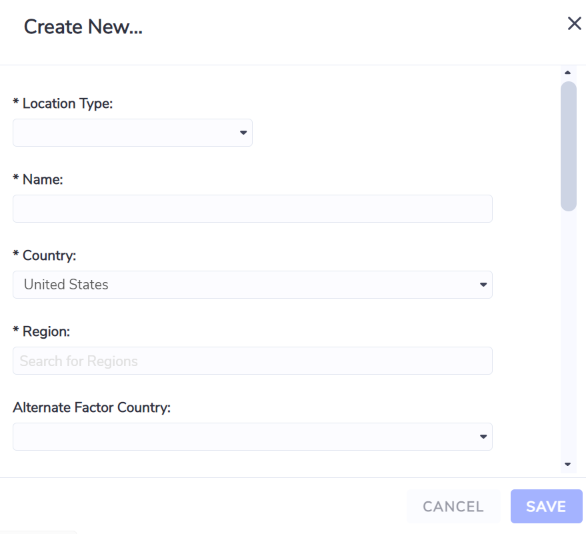
The Location(s) multi-select form allows you to search for locations to be included in the Personal Group. You can search for location’s name, or its address. Click the “+” sign to add the location to the selected list, or click the “x” sign to remove location from the selected list.
Multiple searches are allowed - after all required locations are found and added to the selected list, click ‘Confirm’ to save the selections (this is a must otherwise the selected items will not be remembered).
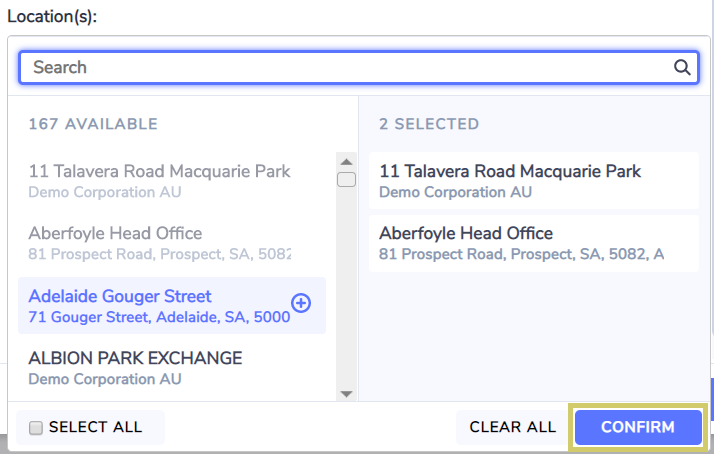
The multi-select form only returns top 200 items in the search result. If you can’t find the item you are after, try to limit the search result by entering more specific search key words.
Using an existing Group to create your Personal Group
Apart from creating a new Personal Group from scratch, you can make a copy of an existing Group as your Personal Group. From Manage → Groups, right click on the Group to be copied, and then ‘Create a copy as Personal Group’.
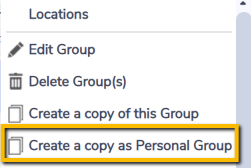
The newly created Personal Group will be available on ‘My Groups’ page. All location memberships of the existing Group will be replicated in the new Personal Group as well.
The Copy function is only applicable to Group that contains at least one location. This feature is not available to Group that is parent group of another Group, or an empty Group that doesn’t contain any locations.
Update location memberships of an existing Personal Group
On ‘My Groups’ page, right click on the Group to be updated, and choose ‘Group Memberships’.
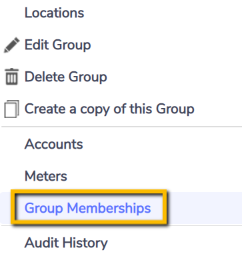
The page shall lists all Location-Group memberships under the selected Personal Group. You can add new location to the group (new membership) by clicking ‘CREATE NEW…’ on the top right corner of the grid.

Right click on any of the existing location membership to either Edit or Delete the membership.
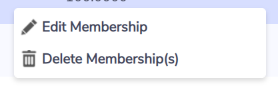
Maintaining Personal Groups
On ‘My Groups’ page, right click on any of the Personal Group will bring up a list of operations you can undertake to the Group, such as changing the Group name, creating a new copy of the Group (with memberships included), deletion of the Group and to view the list of included locations, accounts and meters.
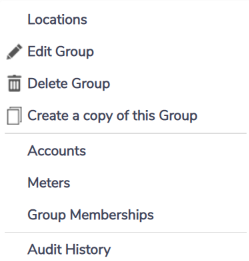
Whilst most functionality which supports Personal Groups can be used right after its creation, viewing data on the Personal Group’s various dashboards (e.g., Performance dashboard) will not be immediately ready, due to its dependency on the data mart. Please allow additional 24 hours for data mart to be refreshed and become available in the system.
