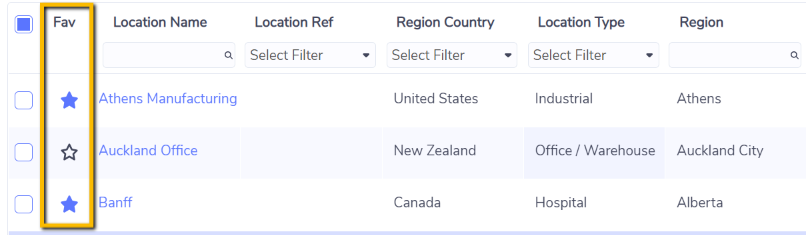How Grids Work
The majority of Envizi grids have the following options to make it easy for you to work with the data in a way that suits you best.
Sort
You can sort a grid ascending or descending by clicking on the right hand side of a column header. The grid will then be sorted ascending by the values in that column.
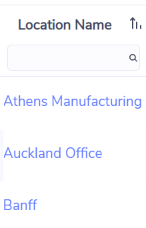
Click the up arrow and the sort order will change to be descending by the value in that column.
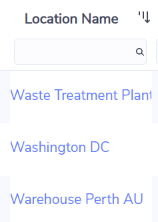
Filter
There are 2 types of filter tools.
1.If there are less than or equal to 20 unique values in a column then you will have a pick list type filter (similar to Excel) where you can select (tick) or deselect (no tick) the values you want to filter on.
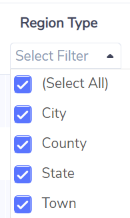
2.If there are more than 20 unique values in a column then you will have a free text type filter.
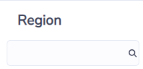
With this filter you can type in what you want to filter on and as you type the grid will filter on the values you are typing so the more characters you type the smaller the results will be.
3.If the column is defined to only contain numeric values then you can enter a value and then click on the down arrow on the right of the filter box and select an operator to apply.
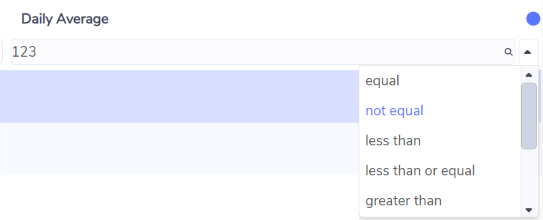
When you apply a filter to a grid you will see how many rows of the total number of rows are in the filtered result. This information will appear above the grid towards the right hand side.
Example: 
Download
You can download the data you see in the grid by clicking on the download icon.
The most useful file type to select is CSV as the file can then be opened and viewed in Excel.
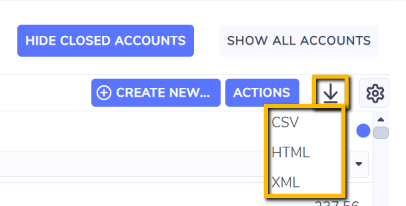
Column selector
By default grids will display the first 8 columns for the grid.
Using the gear icon, you can then add or remove columns as you wish by selecting (tick) and deselected (no tick) each column.
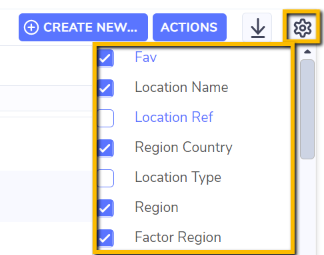
In most cases, your columns preferences will be retained when you return to that particular page.
Actions
To perform an action on a row in a grid then you need to select that row (tick). You can then right-click or use the Actions 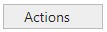
When you select more than one row you will usually have a smaller list of available actions if any.
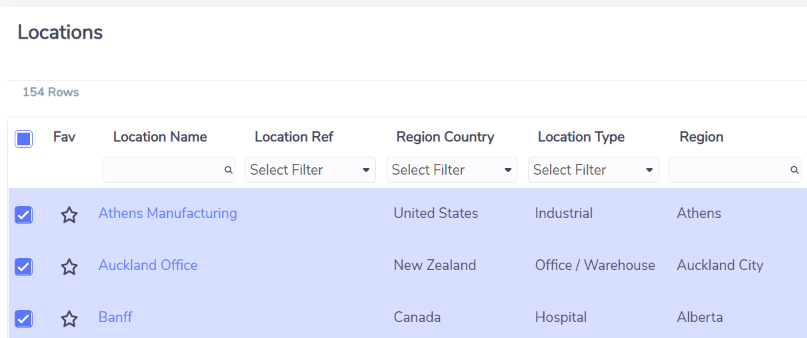
Favorites
Some grids have a Fav (favorite) column. You can click on the favorite star to set a row a a favorite. Your favorites will show as yellow stars. You can then sort the grid to have your favorites listed first.