Check File Loading Status - Comprehensive
By completing the basic check, you should have a good understanding of the file loading status. However you may still have the risk of an incomplete file load without completing a comprehensive check. If time allows or you have noticed there are issues in the file loading, you should perform the following steps for a comprehensive check.
Step 5: Check Compilation Status
For account data loading, Account stats need to be generated after the file loading. The generation of stats are being processed separately from the file loading process and thus may have a delay from the file being loaded physically. The 'Compilation Status' column allows you to check the status of the stat compilation jobs.
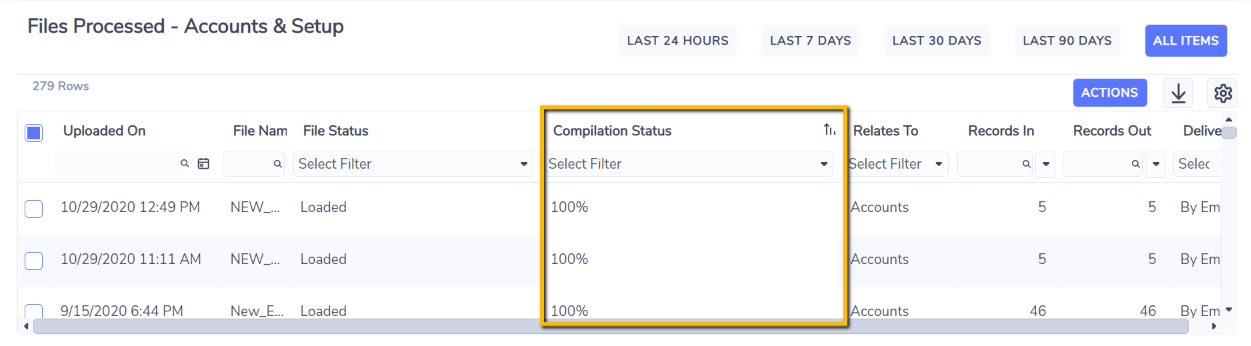
The status will go through the following change for a successful file loading:
n/a (when the file is still being physically loaded) → 0%; Estimated to start in 5 minute(s) → 65% → 100%
If there is error encountered during compilation stage:
n/a (when the file is still being physically loaded) → 0%; Estimated to start in 5 minute(s) → 65%; 53 Success, 1 Fail → 100%; 87 Success 1 Fail
Note that the main purpose of displaying the compilation status is for clients that want to check whether the data they have recently loaded is available for reporting. Hence the compilation status is only retained for 72 hours after which this status will change to n/a.
If there are other files ahead of the current file which requires compilation, an estimated compilation start time will be provided for the file. The estimation is based on the assumption that one account would typically require one second of time to compile its entire stats data (including accruals).
Visibility of compilation errors are also available in the Preview Panel on the right. Although the likelihood of getting errors from stats compilation process is very rare, but it does happen sometimes, especially with corrupted or bad data entered in the record.
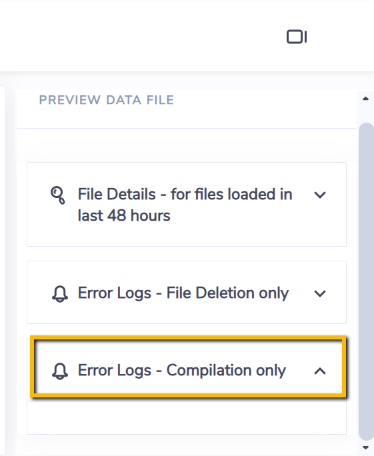
Step 6: Check Show Parse Errors
Files are first scanned by the connector before they are loaded, and if there are any issues found during the 'scanning' process, they are captured in the Parse Errors page. You can access this page by right clicking on the file and then select Show Parse Errors.
Typical errors reported here include, but are not limited to:
Record rows that do not match any of the row specifications as defined in the connector design document
Invalid date format for date fields
Empty rows
Skipped rows as defined in the connector design document
Column header row
A summary line of total number of rows in the file
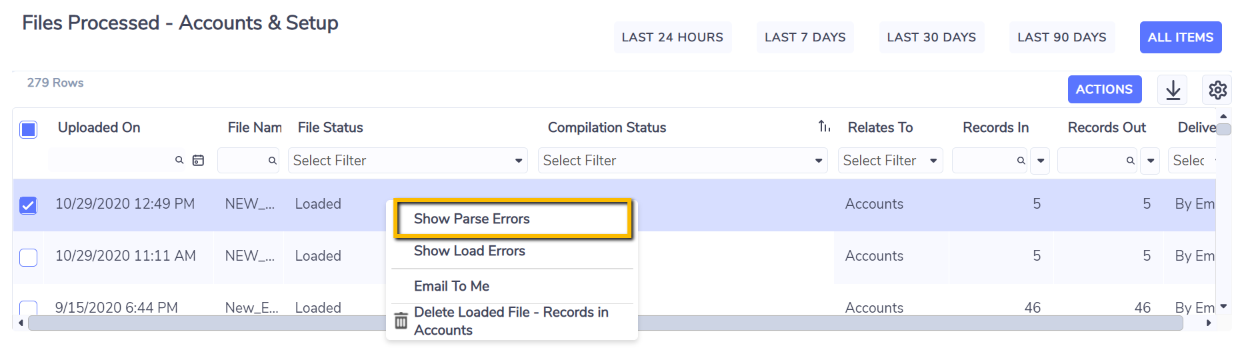

Info
For Parse Errors and Load Errors, a maximum number of 10 items of the same error type will be shown on the page. The number of total errors of the same type will be displayed in each message as well, e.g. , 8 of 24 errors of this type.
Step 7: Check Show Load Errors
Once files have been scanned and valid records identified, the file will be going through the 'loading' process to be loaded into the system. Any issues identified during the 'loading' stage are recorded in the Load Errors page. You can access this page by right clicking on the file and then select Show Load Errors.
Typical errors reported here include, but are not limited to:
Trying to load record into a closed account
Trying to load record before locked down date
Non numeric values for consumption or cost fields
Unable to find the Location for the record to be loaded
Unable to find the Account for the record to be loaded
Correct the reported issues in the file if any and re-submit the file for loading if required.
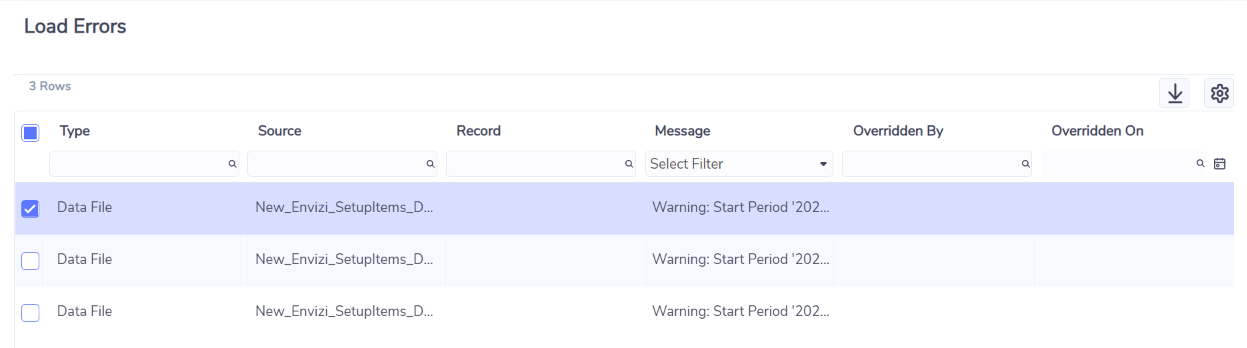
Info
Different connectors may have different file loading behaviours. If a file was loaded but with mismatching numbers of Records In and Records Out, it may still be a valid scenario for this connector provided there is no unusual Parse Errors, Load Errors and issues appearing in Files Details - Result field.
