Accounts Payable File - FAQ
I want to analyze records for a reporting period
Select a time period as shown below. Note that a Data Type can also be selected
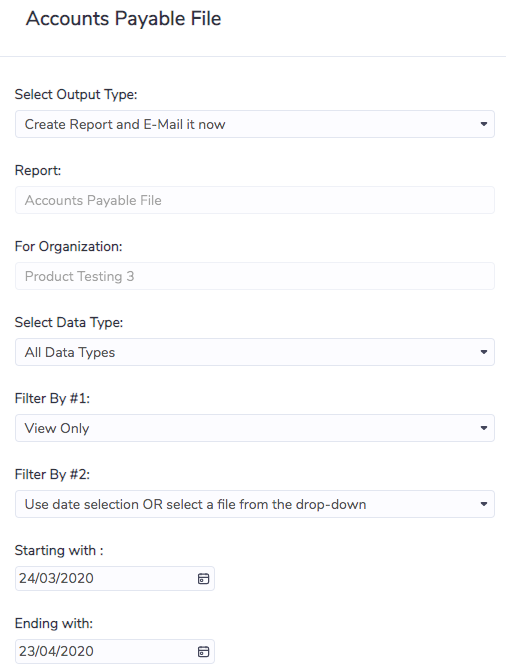
I want to analyze records for a data file that has been recently uploaded
Select a file from the drop-down as shown below. The drop-down includes the 20 most recently uploaded files (sorted chronologically). Note that if a data file is selected the time period selected at the bottom of the screen is ignored.

I want to view the records that will be included in the payment file
Referring to Filter By #1, the report can be run in View Only mode to extract and confirm the results. Any anomalies or exceptions can be addressed and amended in Envizi as appropriate. The report can be run in View Only mode an infinite number of times.
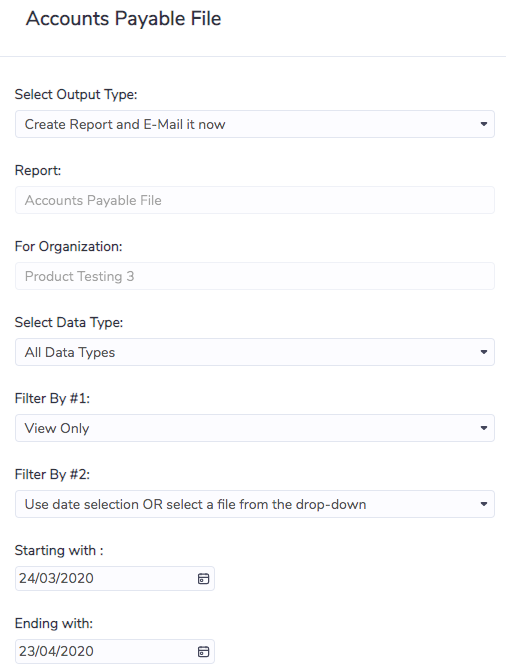
I have confirmed the results and want to run the payment file and sent to my Accounts department for payment
When the results are confirmed the report should be run in Generate Batch mode prior to payment. This implements a safe-guard to ensure that the records included in the file cannot be included in a future Accounts Payable File. This is to prevent the chance of double payment for any record.
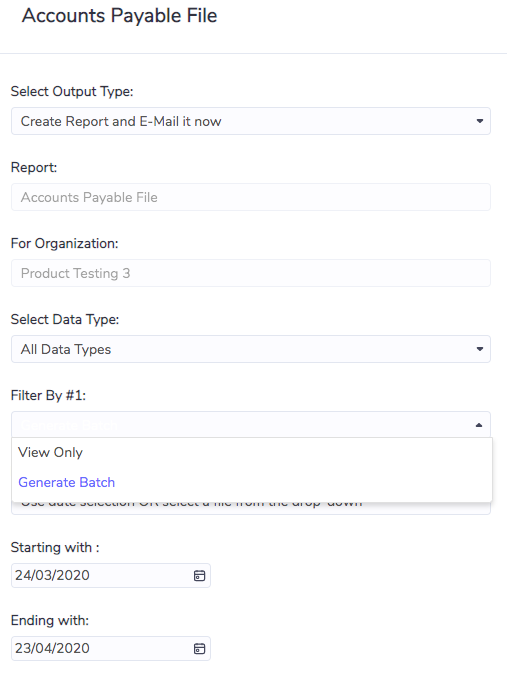
The format doesn't suit my accounting system so i would like the format modified in some way
Ideally, this report can be fed directly into an accounting system for payment. However, such systems are often inflexible in how they ingest data. In this case, the user may opt to manually adjust the format prior to uploading to the accounting system. Alternatively, Envizi can create a custom payment file to exactly match the necessary format. There is some up-front cost associated with doing this, however, the efficiency gain from having a direct upload to the accounting system may well offset the initial cost.

I want the report to include my GL codes
This can be achieved via the Cost Center field in the report (Col K). Cost centers are a special type of group in Envizi that are assigned at the individual account level. All other groups are assigned at the location level. If this functionality is required then Envizi will advise on how to establish and maintain the cost center memberships over time.

Other notes
This report is always run in Email mode. This is a further safeguard to prevent records from being double paid.
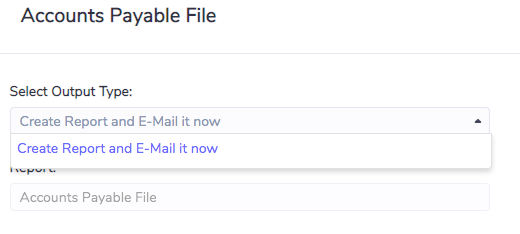
The report can be accessed in three ways:
Via the Verify menu at top of the screen.
Via the Report menu at top of the screen.
Using the global search menu for Reports.
